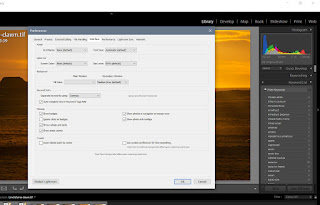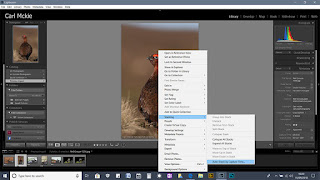Using the Memory setting and FN button on Sony Alpha cameras

Using the Memory setting and FN button on Sony Alpha cameras carlmckienaturephotography This is an often overlooked and under used feature on many camera models, not just Sony Alpha. Partly I think that a lot of people in general do not use their camera anywhere near to its full potential, and stick in fully automatic modes and just move the exposure compensation dial now and again or the other side of the coin where people think they have to dial in the settings every time they change what they are doing—what a waste of time and how many missed shots?? Having a group of settings assigned to a position on the mode dial allows you to quickly change from (for example) action to portrait or static type photography, or still photography to film rather than go through the menu pages changing...